I Am Not Getting
Internet Connection

There are some steps that you can do to check why you are not getting any internet connection in your computer. Never assume the computer is damaged just because it doesnt seem to be working.
Steps to getting internet connection
The first thing you need to do (if you are not connecting wirelessly) is to make sure that your network cable is connected from the modem or router (given by your internet provider) to the back of your computer. This is very important as it could save you a lot of time and effort trying to fix something that wasnt broken in the first place. Also...
Make sure that the led light of the modem is "ON" (usually a "green" color light indicating connectivity). If the light is not "ON", make sure the power cord is plugged in. If it is plugged in, then make sure you have power in that area. Otherwise you can assume that the modem is broken.
If your led light isnt "green", power-cycle your modem, that is, disconnect the power cord and connect it right back. This will re-establish the communication between your modem and the computer re-enabling your internet back.
The next troubleshooting step to follow after you checked your connections and made sure they worked is to see if you are getting an IP address. There are two ways to do it.
The first one is through the "command prompt". To open the "command prompt", left click on the "start menu" located on the bottom left corner, and left click on "Run". Next type in "CMD" and click "ok".
To check your IP address type ipconfig in the command prompt and press enter.
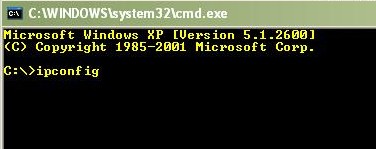
If you don't have an IP address, or even if you do, but still no internet, type the following command: ipconfig/release & ipconfig/renew.
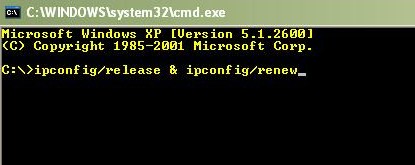
This will refresh your IP address and re-establish your internet connectivity (dont forget to put the spaces after each command where the & symbol appears).
The second way to get your IP address is by double clicking with your mouse on the two little monitors on the system tray (bottom right corner of your screen).
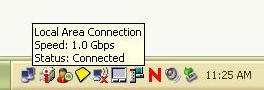
On the next window click on the support tab and then click repair. This will do the same as the command mentioned above. In other words, this will release the IP address and then renew it again to refresh internet connectivity. And last but not least, if the previous steps didnt work, restart your computer as it will refresh the IP address also.
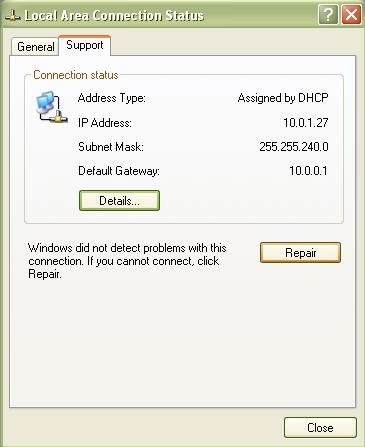
If these procedures do not work, it may not necessarily be your computer where the problem is. Contact your internet provider for more assistance and they should be able to determine what the problem is.
Return from internet connection lost to basic computer troubleshooting