How To Delete Browsing History
From Internet Explorer 7
Do you ever wonder why you should use the delete browsing history utility? When you open a web browser, in this case your Internet Explorer, it saves information of websites that you are viewing into your hard drive. This happens so that next time you visit that site it won't have to take as long as it did the first time loading the page.
To name a few of these types of information that Internet Explorer stores we have temporary internet files which saves Images, copy of web pages, and media; cookies which saves files stored on your computer to save preferences such as login information; history which saves a list of web sites addresses that you have visited, etc. These are some of the kinds of information files that get saved. The problem is that many mega bytes of information data are stored on your disk and it occupies space. Also if someone is in your computer, they can tell what web sites you have visited before by looking into your history.
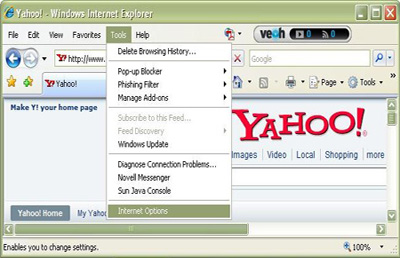
Go to the menu bar of your Internet Explorer and click on Tools then click on Internet options. A window will appear.
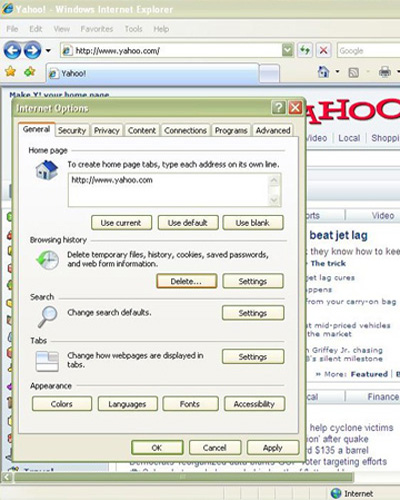
To delete your browsing history of your Internet Explorer 7 click on the Delete button and the click on one any of the options that appear on the delete browsing history window.
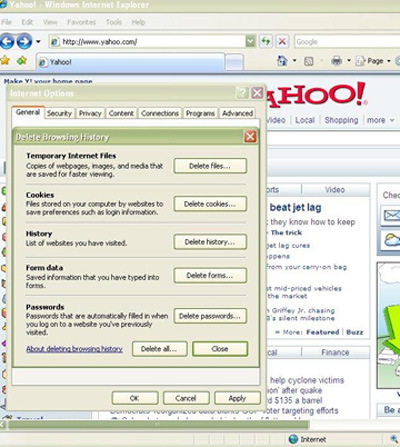
You can also choose to delete all and clear everything up (see image).
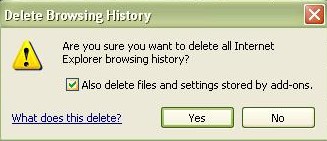
On this last window you must confirm that your particular choice. If you choose to delete all, extra check box will appear with the confirmation window. It is best to check it if you're deleting everything and then click Yes.
Return to home page
